AgencyLogic PowerSites allow you to add up to three agents for each single property Websites.
Please follow these steps to edit your contacts – if you have additional questions give us a call on:
or email:
Step 1:
Log into your account and click the “My Account” link in the top menu:

Step 2:
From the dropdown list of options click the “Contact Manager” link:
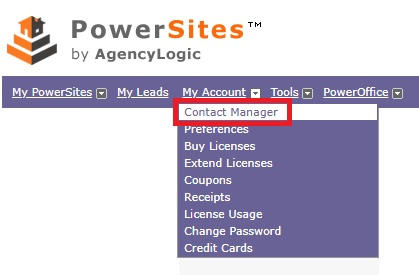
Step 3:
You will see the “Contact Manager” screen which details all of the contacts under your account:
Step 4:
To edit a contact click the ‘Edit’ button to the right of the name:
Step 5:
You will see three tabs:
1. Contact Info:
Here you change all of your basic contact information including name, address, telephone number, email address and links:
2. Bio & Photo:
Here you provide a detailed bio, can upload a photo and have the REALTOR and Equal Housing Opportunity logos appear automatically:
3. Designations:
Here you can select any designation you have and want to appear with your contact information – there are sixtythree to chose from:
Step 6:
Click ‘Save’ in the top right corner:






