Single property Websites are great because of the level of detail you can provide for the potential buyer. With 100 photographs, virtual tours, video tours, unlimited text to describe the property and limitless custom menu links and documents, a PowerSite delivers the most information about a particular property – including maps and directions.
With Google’s new Street View, you can now add another level of detail to your PowerSite. Here’s how to do it:
First – Go to http://maps.google.com and enter the property address and hit the “search maps” button to see if there is a street view available for your location.
Google is in the process of adding street views currently, so not all locations are available yet. If you click on “street view” above the map before entering your location, you’ll get an idea of availability indicated by the camera icon.
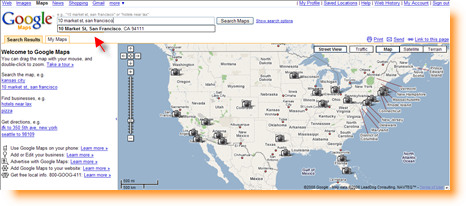
If your location has a street view available, you’ll be able to click on the “Street View” button after your property’s location has appeared on the map.
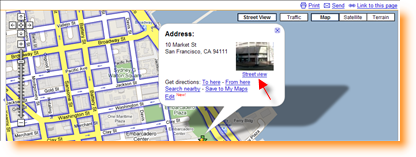
Next, click on the “Link to this page” option on the top right corner of the map.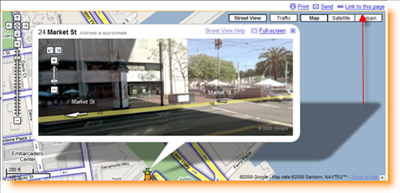
You will now see a dialog box. Copy and select the code from the area that says “Paste HTML to embed in Website.” This will give you the code you need to paste the street view into your PowerSite. The standard size is ideal, but you may also select different sizes by choosing the “Customize and preview embedded map” option.
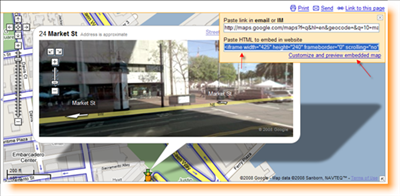
Now that you’ve got your code, once you’ve selected your PowerSite from your Administration screen, go to the Media and Documents tab and select PowerMedia.
Next, select Videos (although the street view isn’t a video, this will easily add it to your PowerSite)
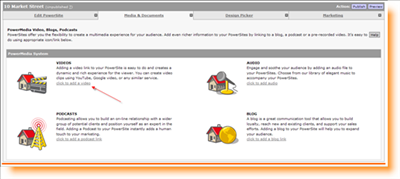
Paste the code that you copied from Google into the “Video Source” field and then enter the text you want to appear on your PowerSite menu such as “Street View.” Leave the onsite link box checked, click Save and you’re all set.
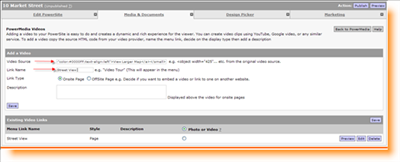
Now you’ve got a great presentation of a virtual street view for potential buyers to see!
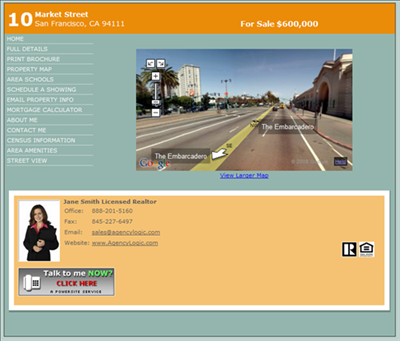
You can see another user taking advantage of this option at http://www.PhoenixEventHome.com and (see the menu item, “Street View Intersection”).
