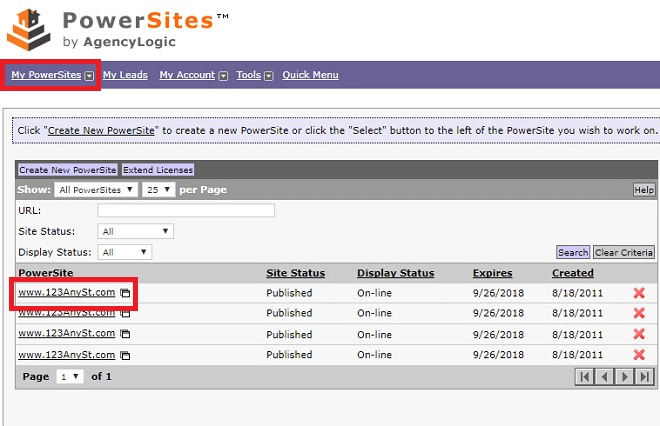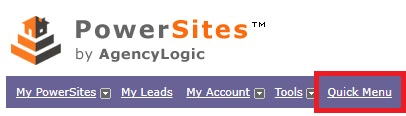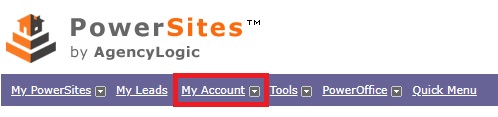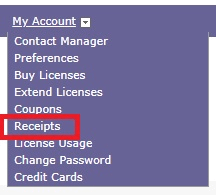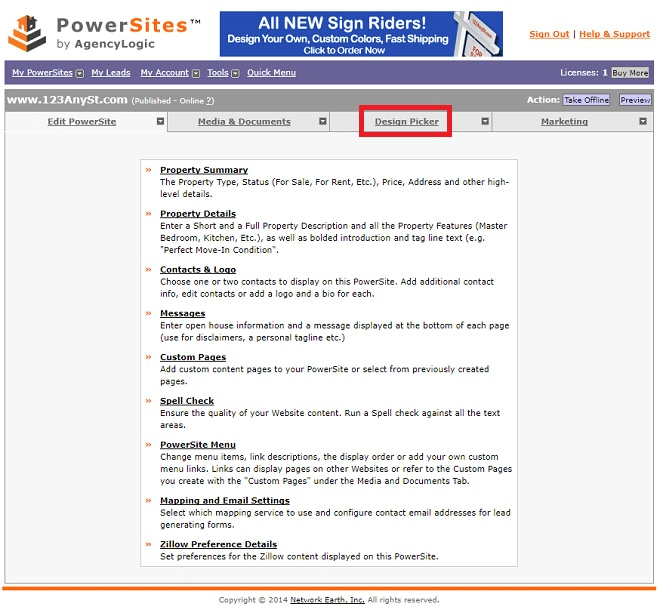AgencyLogic PowerSites include detailed statistics to answer, among other questions, how many people visit your single property Websites.
Please follow these steps to pick a design – if you have additional questions give us a call on:
(888) 201-5160or email:
support@agencylogic.com Step 1:
Log into your account and click the PowerSite you want to work on. You can also click “My PowerSites” to see a list of your single property Websites:
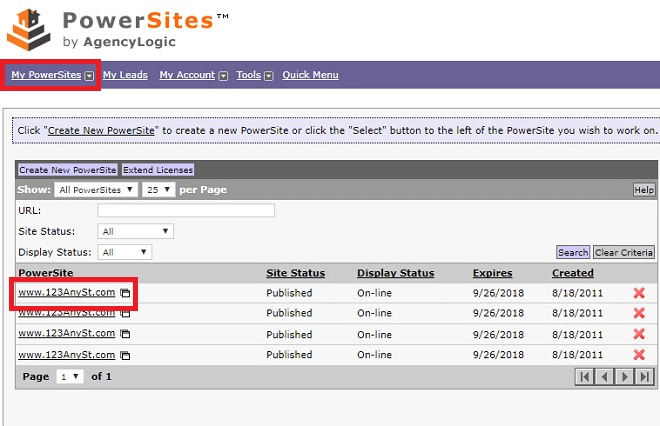
Step 2:
Click the “Design Picker” tab:

Step 3:
You can choose from the following Design Categories:
- Classic
- Franchise
- Commercial
- Customizable
- Improved Customizable

Within each category there are multiple designs and sub-designs. For example, if you choose the “Classic” category you will see that the first design listed has twenty sub designs:

As a result you have hundreds of designs to choose from. Once you select a design you can preview what it looks like. Click on the “Save & Preview” button in the top right corner:

You will then see your single property Website with the selected design. You can either choose that design or change it by clicking on either the “Choose Theme” or “Change Design” button in the top right corner:

You can change the design as many times as you want both before and after you single property Website has been published.
Like this:
Like Loading...