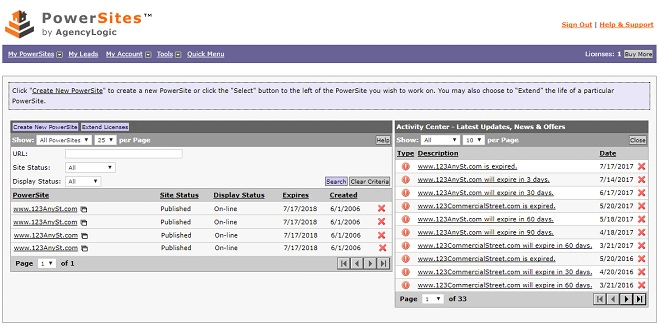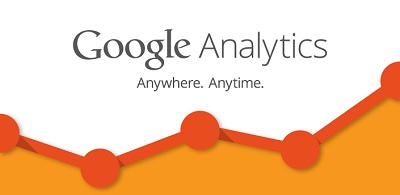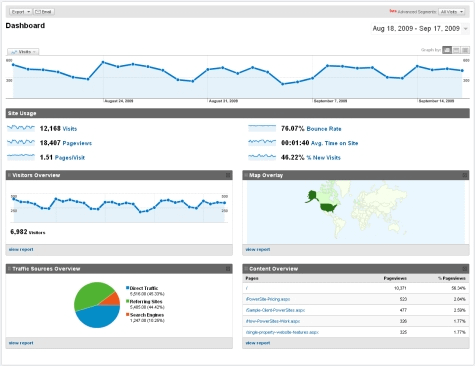To activate an AgencyLogic single property Website you need a “License.” Each license covers your PowerSite for a year and includes all costs including the domain name.
To add a license to your account please follow these steps – if you have additional questions give us a call on:
Log into your account and you will see the Activity Screen:
Step 2A:
To buy licenses either click on the “Buy More” graphic in the top right of the screen: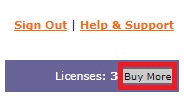
This will show you the price for one single property Website and discounted prices for volume purchases:
Step 2B:
Alternatively you can click on “My Account” from the top menu:
From here a pop-up window will appear giving you one-click access to several features including ‘Buy Licences’:
Step 3:
Select the number of licenses you want to buy and click the ‘Next’ button:
Step 4:
Enter your contact and credit card information and click the ‘Next’ button:
Step 5:
You will then see the final “Order Review” screen. Review the information and if it all correct click the “Submit Order” button:
You will see the order confirmation screen and will also receive an email:
Note:
Each charge will appear on your credit card statement as “Property Website”