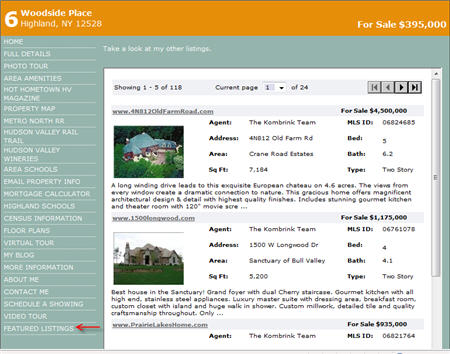Although the allure of a single property Website is that it is 100% dedicated to a single property, many agents have asked us if they can add a menu link to their other listings on their PowerSite. The answer is yes!
Here’s an advanced users tutorial of how to add a menu link to all of your other PowerSites on each single property Website:
First, copy and paste this bit of code somewhere where you can edit it:
<IFRAME SRC=" " WIDTH=580 HEIGHT=600></IFRAME>
Now, login to your AgencyLogic PowerSite account and go to the Tools menu at the very top. From here, select Lighthouse Settings. Now go to the PowerSite Showcase tab at the far right.
Here you will find the code that you need to copy under the “URL For Showcase” box. Select and copy this text.
You can also edit the way your PowerSite Showcase is displayed. You can change the way they are sorted, which property types are displayed, the background color and the size and color of the text. Give it a try!
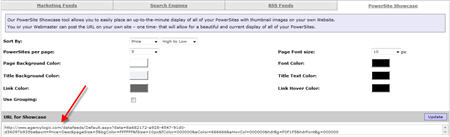
So here’s the code that was copied:
http://www.agencylogic.com/datafeeds/Default.aspx?data=8a682172-a928-4547-91d0-d36097b935be&sort=Price+Desc&pageSize=5&bgColor=FFFFFF&fSize=10px&fColor=000000&aColor=666666&aHovCol=000000&hdrBg=F0F1F5&hdrFontBg=000000
Paste this code into the two sets of quote marks as shown here:
<IFRAME SRC="http://www.agencylogic.com/datafeeds/Default.aspx?data=7b6ffdf5-c42e-45ff-989d-2eb94e64b592&sort=Price+Desc&pageSize=5&bgColor=FFFFFF&fSize=10px&fColor=000000&aColor=666666&aHovCol=000000&hdrBg=F0F1F5&hdrFontBg=000000 " WIDTH=580 HEIGHT=600></IFRAME>
Now select the PowerSite you would like to add the showcase to (you can add this to all of your PowerSites too). And go to the “Media and Documents” tab and select “PowerMedia Video, Music, Blogs, Podcasts.” Then select “click here to add a video.”
Paste the long block of code into the “Video Source” field and then enter the link name – this is the text that will display on your PowerSite menu. For Link Type, we have selected Onsite Page. In the description field you can enter some text that will display above your PowerSite showcase. Don’t forget to hit “Save.”
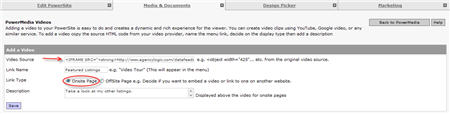
And here’s what a PowerSite showcase looks like on your Single Property Website: