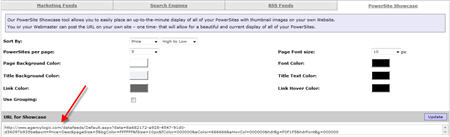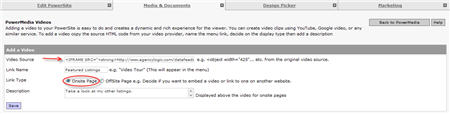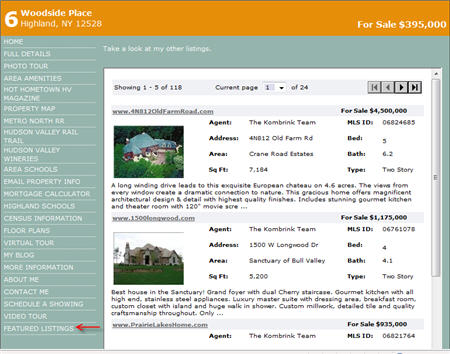CEO’s Introduction
CEO’s Introduction
We know you are busy, so we thought it would be helpful to share our top sales and support questions with you this month. Hopefully it will help you create even better single property Websites, and possibly answer some questions that you didn’t even know you had! As always, feel free to contact our sales and support departments if you have any questions about our product and how to get the most out of your PowerSites.
Here’s some of our frequently asked questions:
Can I add music to my PowerSite?
You may add music to your PowerSite, which plays when the viewer is looking at the home page. If you turn the slideshow on for your home page, the viewer can enjoy the music and look at the photos of the home.
Here’s how to do it:
- Select the PowerSite you want to add music to from your account
- Go to Media and Documents > PowerMedia
- Click on Audio: Here you will find six collections of music (there is a drop down on the upper left so you may choose among them). Each collection has about a dozen selections
How do I post to my PowerSite to Craigslist?
To post your site on Craigslist:
- Go to Craigslist.org for your area and click on the ‘post to classifieds’ link
- Select the proper classified category
- Begin filling in the required info (typically ‘Price’, ‘posting title’, and ‘specific location’)
In a separate browser window –
- Login to your AgencyLogic account
- Select the PowerSite
- Go to the Marketing tab
- Select Lighthouse Marketing
- Click on HTML flyer
- Press the “Highlight HTML” to select the HTML for your flyer
- Type Control-c (or Apple-c if you are using a Mac )
Now, switch back to the window where you started your Craigslist posting.
- Click your mouse in the ‘Posting Description’ field
- Press Control-v to paste the HTML code into the posting description field
- Continue filling in the Craigslist posting fields
Can I add an existing Virtual Tour to my PowerSite?
Yes. To add an existing virtual tour to your PowerSite:
- Select the POWERSITES tab
- Select the PowerSite on which you would like the Virtual Tour to appear
- Click on EDIT POWERSITE MENU
- Click on CREATE NEW MENU LINK (over to the right)
- For MENU LINK NAME, type in the words you would like to appear on your PowerSite menu for this link (such as ‘Virtual Tour’)
- For OFF SITE LINK URL, copy and paste the link given to you by the Virtual Tour vendor. It must begin with http://
- Click on SAVE to save the link, and SAVE again (top right) to save the new menu
My MLS doesn’t allow “Agent Branding” – can I still use my PowerSite as the Virtual Tour link on my MLS?
Yes! We have provided a non-branded version for this purpose. You may want to send it to “the powers that be” at your MLS before you try to post it – just to be sure.
The link is http://www.yourpowersitename.com/mls.aspx (it is simply the PowerSite name with mls.aspx at the end).
This removes your company and agent contact info, which is already available on your MLS listing (usually). If your MLS requires a standardized link, use: http://www.agencylogic.com/mlst/yourpowersitename.com.
I just published my PowerSite, why don’t I see it on Google yet?
Your PowerSite is usually available within 15 minutes after you publish it. However, it can take up to a week for Google and the other search engines to index the site. We submit the requests for it to be indexed the same day, but the search engines do not necessarily index them the day we notifiy them. Please give it a week to be properly indexed.
You can aid this process by logging in to your account, selecting the site, and going to Marketing > Lighthouse Marketing > Search Engines and making sure the page title, description, and keywords fields have terms in them that accurately reflect your site.
What is included in the cost of a single property PowerSite? Are there monthly fees?
The price includes the registration of a dedicated domain name (“URL” or website address) of your choosing; Web hosting for 12 months and unlimited changes to your PowerSite. There are no monthly fees.
We also include free syndication to the most popular real estate search outlets such as Trulia, Oodle, Edgeio, PropSmart and Google Base. We also submit your PowerSites to Yahoo! and Google search engines.
I already have an agent Website, how do I use my PowerSites with my main site? Is there a way to link them?
Yes, Our PowerSite Showcase tool allows you to easily place a real time display of all of your PowerSite listings with thumbnail images on your own Website. You have the choice of several options including background colors and formatting options that will help you create attractive showcases that seamlessly integrate with your Website design.
For step-by-step instructions about our PowerSite Showcase tool – click here.
As always feel free to contact me personally, at any time, for any reason, at stevef@agencylogic.com.
Stephen Fells,
CEO
+++++++++++++++++++++++++++++++++++++++++
In The News: Vendor Updates
AgencyLogic Helps Vendors Cash in on Single Property Website Trend: AgencyLogic releases new features and marketing enhancements for their growing number of Private Label and Affiliate Partners.
The new features are part of AgencyLogic’s continuing efforts towards positioning their single property Website platform as the solution for any company wanting to market property online whether residential, commercial or vacation. Click here to read the full story.
+++++++++++++++++++++++++++++++++++++++++
Tech Tip – Advanced Users
Add a Link to All of Your Listings to Your Single Property Websites
Although the allure of a single property Website is that it is 100% dedicated to a single property, many agents have asked us if they can add a menu link to their other listings on their PowerSite. The answer is yes!
Click here for an advanced users tutorial of how to add a menu link to all of your other PowerSites on each single property Website.
+++++++++++++++++++++++++++++++++++++++++
No Blogger Left Behind – Sign up Now
Joeann Fossland and Frances Flynn Thorsen are taking registrations for their next, No Blogger Left Behind series of webinars, scheduled to start on April 17, 2008. In eight, 60-minute webinar sessions, they will teach you everything you need to know to blog like a Superstar. Then once you’ve finished the class, don’t forget to add your fabulous blog to all of your PowerSites!
To learn more about the Webinars and to register, visit: http://www.joeann.com/nblb.htm
Contact Us
US: (888) 201-5160
CA: (866) 484-2644
Fax: (845) 227-6497
For Sales: contact us here.
For Technical Support:
(888) 201-5160 x2
Contact support.
Like this:
Like Loading...

 CEO’s Introduction
CEO’s Introduction