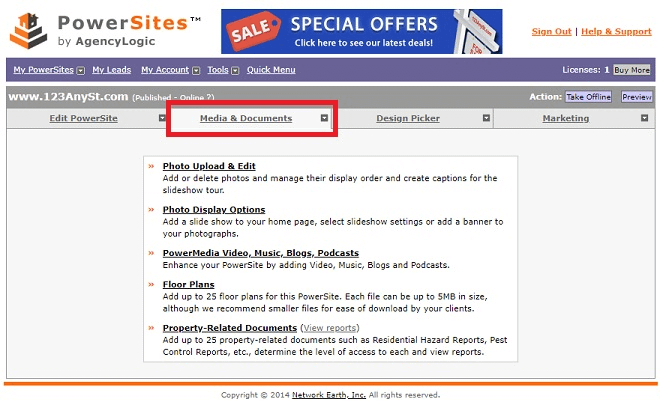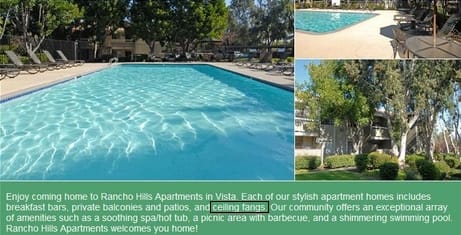AgencyLogic PowerSites allow you to upload unlimited high resolution images to your single property Website and we have released a new upload method that is no longer flash based. This follows Google’s decision to change how the Chrome browser integrates flash, a move that many other tech giants are following.
Please follow these steps to upload images – if you have additional questions give us a call on:
or email:
Step 1:
Log into your account and click the PowerSite you want to work on. You can also click “My PowerSites” to see a list of your single property Websites:
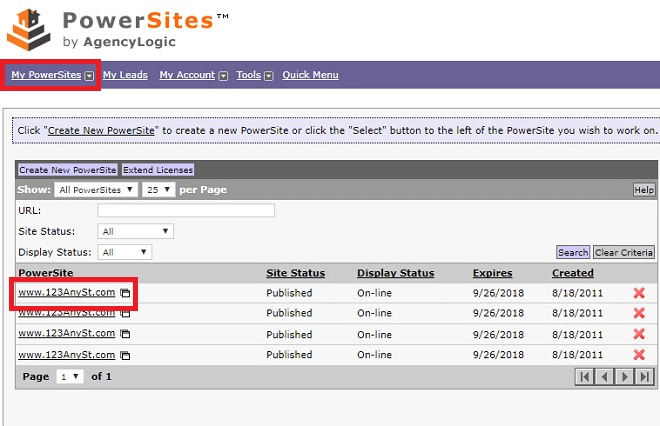
Step 2:
Click the “Media & Documents” tab:
Step 3:
Click the “Photo Upload & Edit” link:
Step 4:
You will see a box that allows you to upload images either by dragging and dropping or clicking/browsing to the file(s):
Remember:
- Carefully choose your best landscape/horizontal oriented images all the same aspect ratio. Portrait (vertical) oriented photos will not display well (think of it as trying to put a portrait oriented photo in to a horizontally oriented picture frame)
- For the best results photos should be at least 1,200 pixels wide. Images that are too small or poor quality will most definitely negatively impact the overall quality and appeal of your site
- If you have a portrait oriented photo that you would like to feature, we suggest you turn off the homepage slideshow (by default the homepage slideshow is turned off – to turn it on, go to Media & Documents > Photo Display Options) and move your best portrait oriented image in the first position in your image gallery.
- There is no limit to the number of images you can upload but please keep file size under 10 MB each
- Allowable attachment types: png, gif, jpg, jpeg.