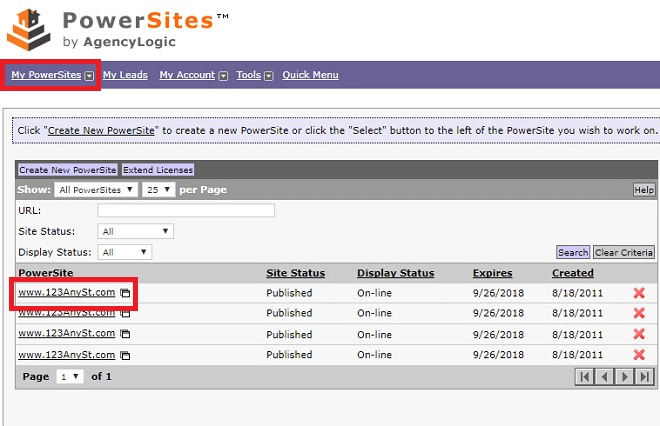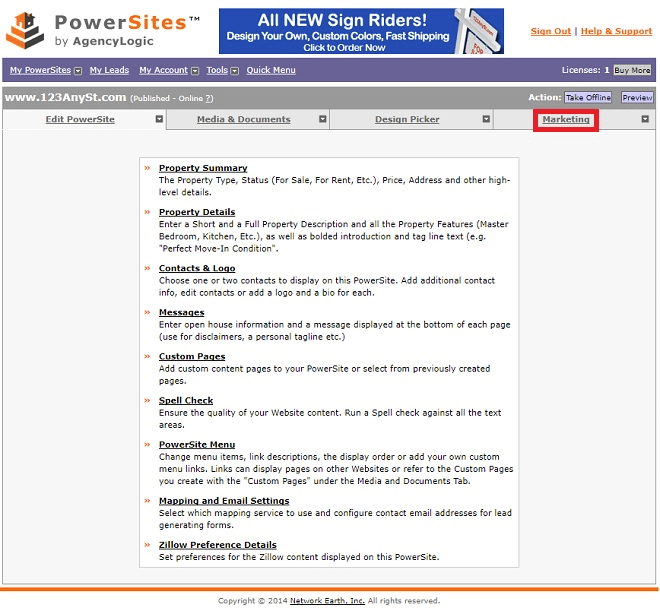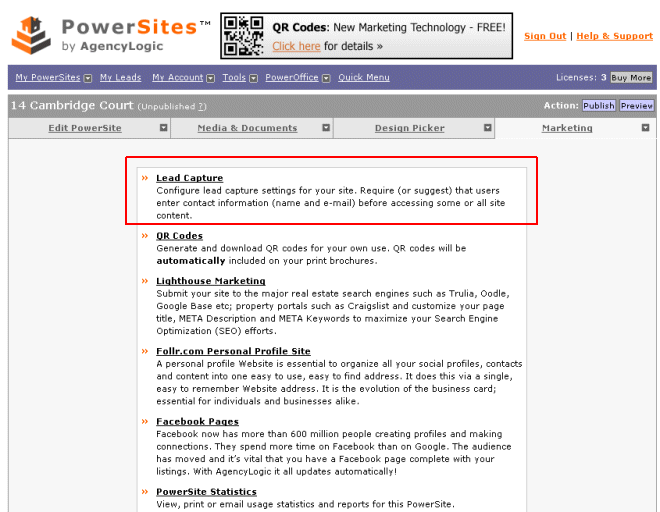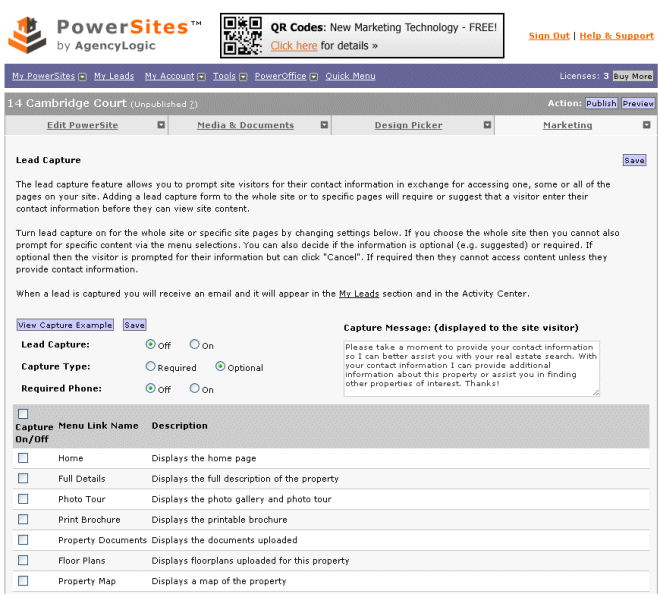The AgencyLogic “single property Website platform includes lead generation and management tools to add to an an already exhaustive list of features. Leads can be generated from any form on the Website.
Please follow these steps to setup lead capture – if you have additional questions give us a call on:
or email:
Step 1:
Log into your account and click the PowerSite you want to see reports on. You can also click “My PowerSites” to see a list of your single property Websites:
Step 2:
Click the “Marketing” tab:
Step 3:
Click the “Lead Capture” link:
Step 4:
You will then see the “Lead Capture” dashboard:
The lead dashboard allows you to prompt site visitors for their contact information in exchange for accessing one, some or all of the pages on your single property Website. Adding a lead capture form to the whole site or to specific pages will require or suggest that a visitor enter their contact information before they can view site content.
Step 5:
Turn lead capture on by clicking the “Lead Capture” radio button (the default is ‘off’):
Step 6:
When lead capture is turned on a pop-up window appears:
To change the text in the pop-up window type it into the “Capture Message” field and click ‘Save’:
Step 7:
You can decide if lead contact information is required or optional by clicking the “Capture Type” radio button:
Step 8:
You can decide if the leads telephone number is required or optional by clicking the “Required Phone” radio button:
Step 9:
You can decide what pages lead capture appears on by clicking the boxes next to each page of your single property Website:
The select all eligible pages with one click, click the top box:
Step 10:
When a lead is captured you will receive an email and it will appear in the “My Leads” and in the Activity Center. To see how to access your leads see “AgencyLogic Support Series – Single Property Website Lead Capture Overview.”